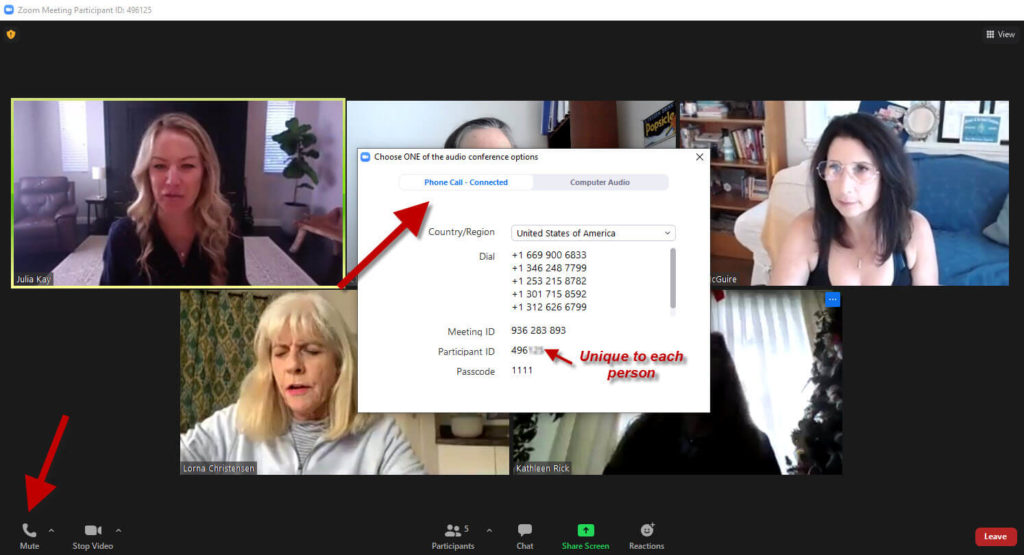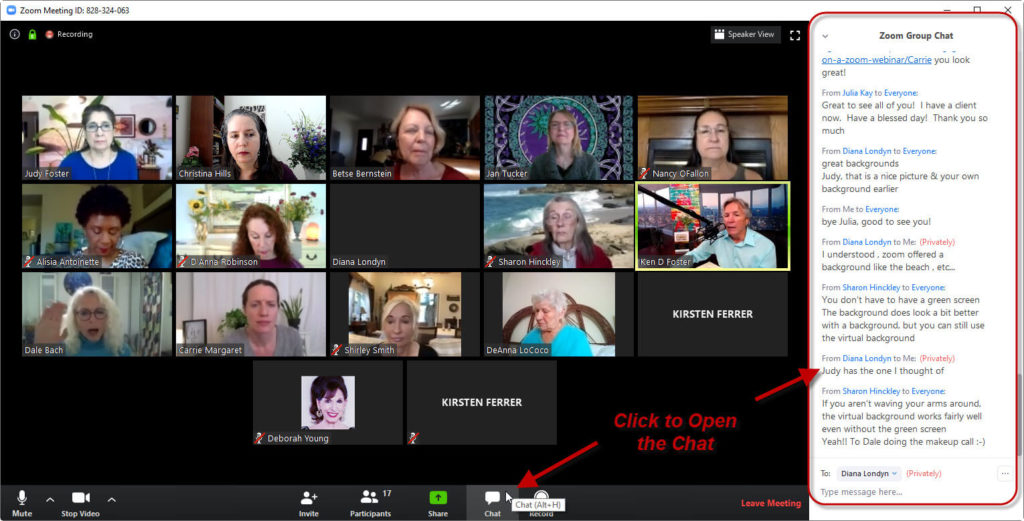How to Register and Get on a Zoom Training
1) Click on the registration link that was sent to you and you’ll get a page that looks similar to this. Enter your first name, last name, email, confirm your email and click the button to “Register.”
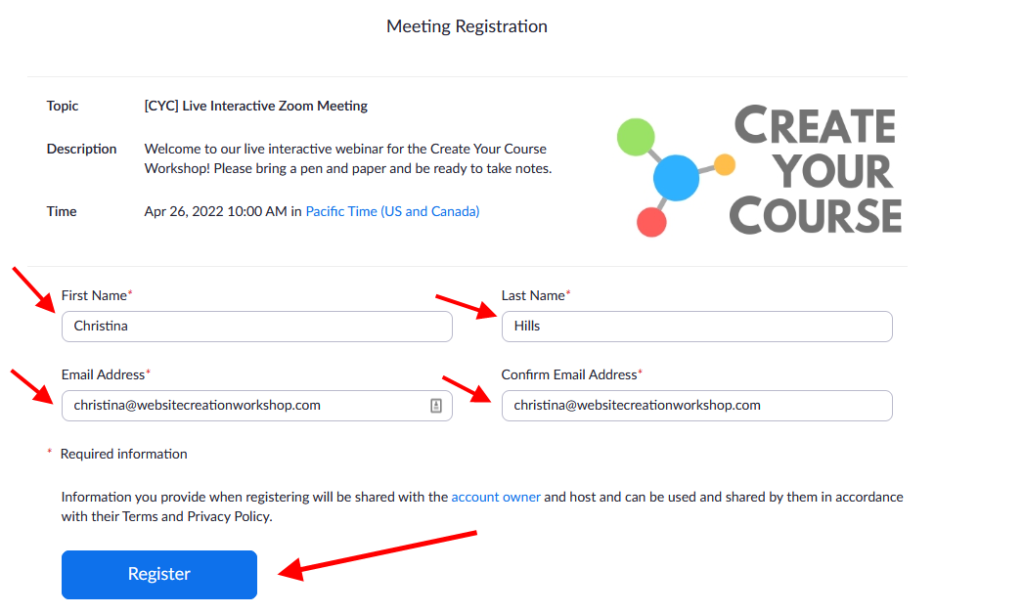
2) Next, you’ll get a page that looks like this. Please go ahead and add it to your calendar.
If you registered right when the webinar is starting, you can click on the URL to join toward the bottom.
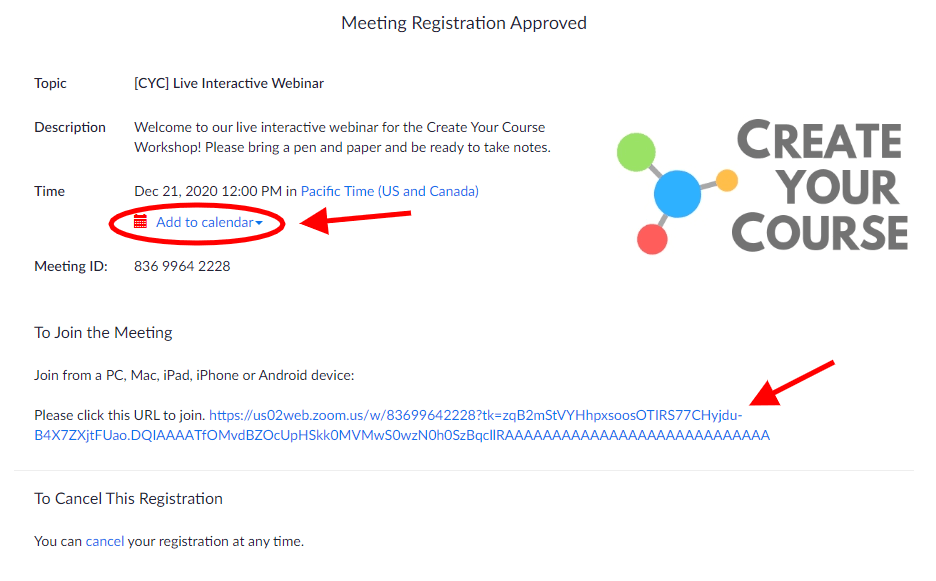
3) You’ll get a confirmation email that looks like this (see below).
When it is time for the webinar to start you can click the link to join.
And/or click the buttons to add it to your calendar.
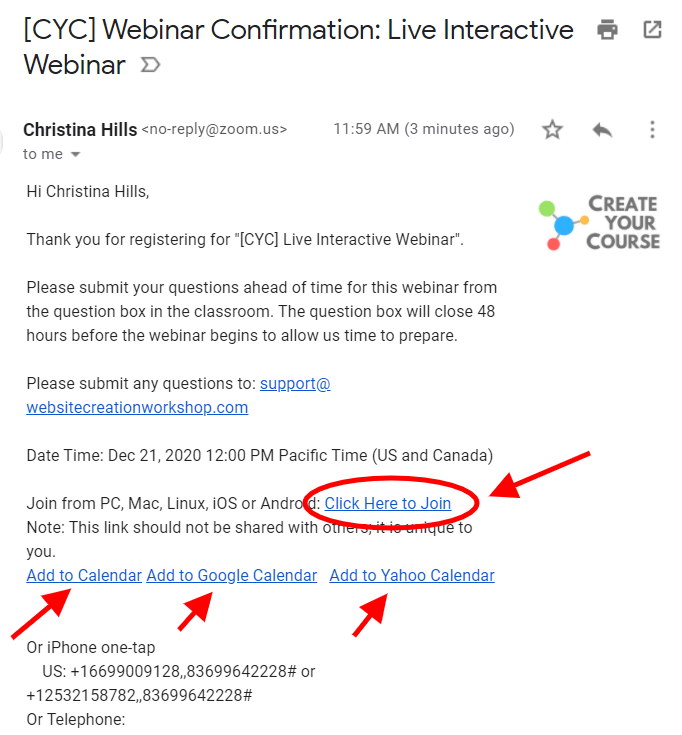
4) After you click on the join link, you may get a page that looks like this (see below).
If you do, click “Open Zoom Meetings” or click on the blue “Launch Meeting” button.
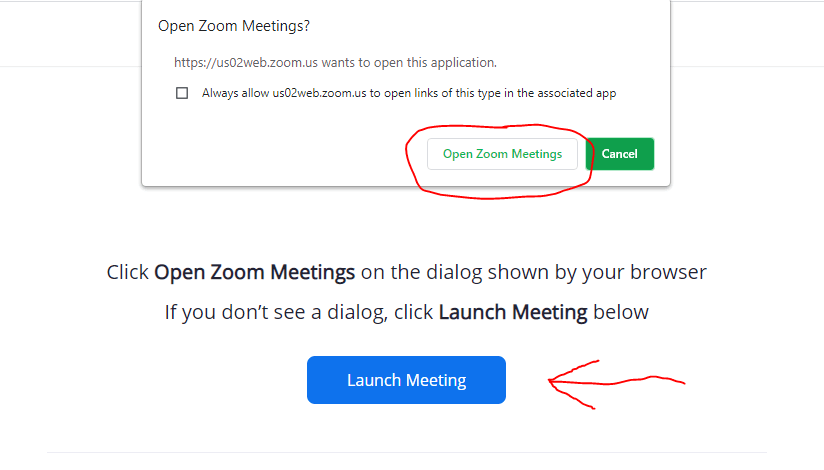
5) If you don’t have Zoom installed on your computer, follow the prompts on your computer to download and install it.
6) The Zoom program will now open on your computer and you can select whether you was to join with computer or phone audio.
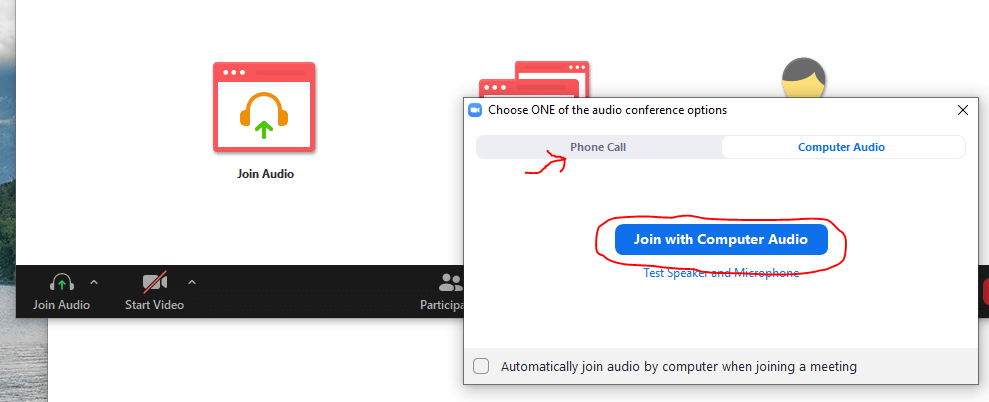
6) Then look in the lower left hand area and you can click on “Start Video” if you want to start your video. And you can click on “Unmute” if you’d like to speak.
If you’re not speaking, it’s best to stay muted to keep the audio clear for everyone else.
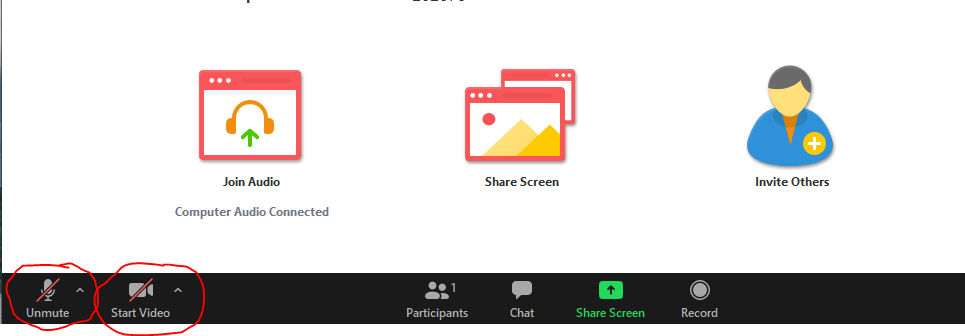
How to Dial in on the phone: